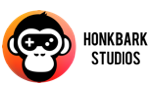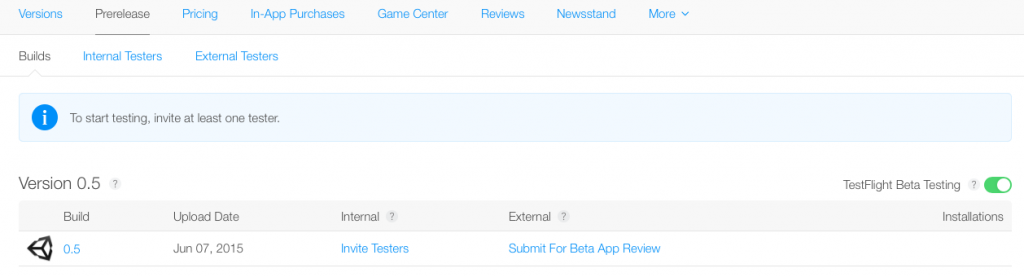Testing ios games Part 2- Testflight
-
by Christian Engvall
- June 24, 2015
- 0
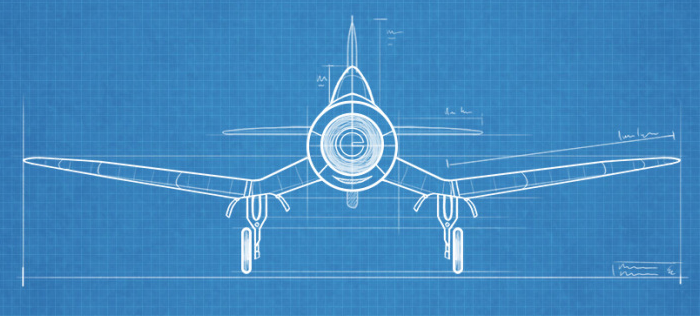
This is part two in the testing ios games posts where we look at prereleases and testflight in itunes connect. If haven’t checked out part 1 about how to upload the game to itunes connect i suggest you read it first.
This is how honkbark tests Friendsheep.
1. Log in to itunes connect and select my apps and click on the app that you just uploaded.
2. Click on Prerelease and enable TestFlight Beta testing
3. Click on the build number to add information about what to test, add an app description, feedback email and so on. Then click save.
4. Now go back to Prerelease and click on external testers, then click the + to start adding them.
5. When you are done adding testers go back to the Build tab under prereleases and click on Submit for Beta app review. Next you will asked to add some contact information about the build. After that is filled in you can click on Next.
Then answer the questions that show up and click submit.
Now for the boring part… we wait for Apple to review the app… It might take hours, or it might take a day or two.
6. When the beta app review is finished, it will say Send invites instead of Submit for beta app review. So go ahead and click that link.
7. Now your testers get an email with a link that installs tesflight-app on their phones. And with that app your testers can download and test the app for 30 days.